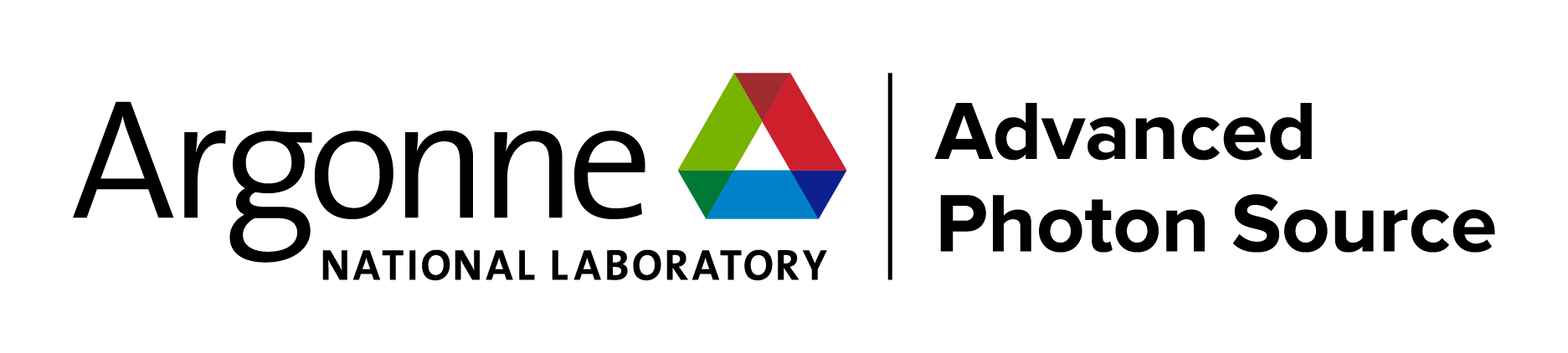- Home
- About
- ANL Job Openings
- APS Brochure
- APS Highlights Book
- APS Job Openings
- APS-U
- APS/User News
- Beamlines
- Contacts
- DEIA
- Directory
- Document Central
- Guest House
- Industry
- Intranet
- Long-Range Schedule
- Machine Status
- Media Center
- Organization
- Publications
- Safety
- Science Highlights
- Search
- User Info
- Useful Links
- Work with Us