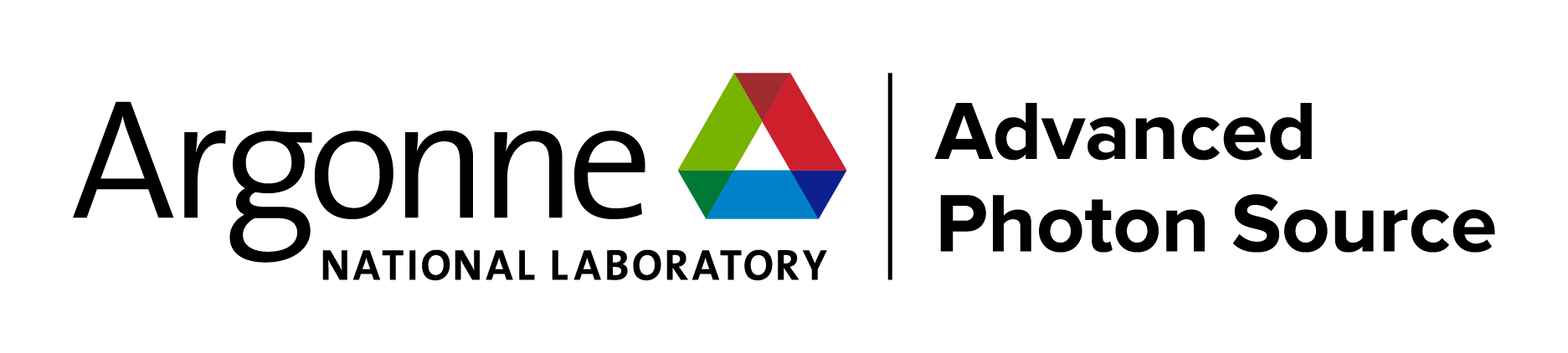|
APS supports several different types of user accounts. Each account has it's own password (although IT Support provides a web application that allows users to manage all of their passwords and keep them in sync), as well as it's own set of access priveleges/features:
| Account Type |
Access/Features |
| ANL Domain Account |
Argonne business applications such as AMOS, Paris, Xink, Office365 email and calendar, APS Windows, Mac, and Linux login, Metis Citrix server, Sharepoint, web applications |
| XRAY Domain Account |
XRAY Beamline Windows login |
| APS Operations |
Macintosh and Linux UID/GID |
| Oracle |
Use either ANL Domain Account or badge number for Oracle applications |
| Microsoft Authenticator |
VPN, Remote ssh to apollo or xgate, Metis Citrix Server |
| ANL and APS account for non-employees |
For consultants or vendor computer access |
|
|
The APS provides a Web-based application for requesting an APS Operations accounts. The account request process is:
- If not a US citizen, you must submit an Argonne Form 593. Please note that 593 approval may take 2 weeks or more, depending on your conuntry of citizenship. APS accounts cannot not be authorized for non-US citizens without an approved 593 form.
- You must have an active badge in HR and an ANL domain account.
- Enter the required information into the APS Operations Account Request Form and click on "User New Account Request".
- If ESH-223 training isn't current you are directed to Training Course ESH-223 "Cyber Security Education and Awareness Training." After reading the material, a short test is presented. You must successfully complete the exam before you can proceed.
- After successfully completing the exam, you must read and agree to the terms of the Argonne Information Resource User Agreement.
- Next, you must complete a short form that allows you to specify your desired user name, along with some additional information. Click the "Submit" button to continue to an account review page. Confirm that the data is correct by clicking the "Continue" button. After your request has been submitted, your browser will be reidrected to the APS home page.
- After your request is submitted, it must be approved by the CAT sector Cyber Security Program Representative (CSPR) for CATs, and the APS CSPR. Once the approvals are complete, APS IT staff will create the account(s) and contact you with your password.
|